If you have many domains, you can import them in bulk with a CSV file.
With a CSV import you can:
- Add up to 2.000 domains with a few clicks.
- Provide the name of the groups to which the domains should belong, and have them created automatically if they don’t exist yet.
Permissions
- All team members with a role of Member or Admin can use the import feature.
Preparing the CSV file
Before starting the import, make sure your CSV file is in the correct format.
Your CSV file should be in the following format:
DomainName,GroupName example.com,Example domains example.net,Example domains example.org,Example domains
The CSV must have a header row.
The only required columns is the DomainName one, for example:
DomainName example.com example.net example.org
If you omit the GroupName, it will fallback to the default group. You can also specify the group name only for some domains:
DomainName,GroupName example.com,Example example.net, example.org,
In this case, example.com will be added to the Example group (which will be created if necessary), while example.net and example.org will be added to the default group.
When parsing rows, the values are trimmed and unescaped, so you can use quotation marks (") if a value contains commas, new lines, etc.
Uploading the CSV file
From your domains dashboard, click the Import domains button in the dropdown in the top right corner:
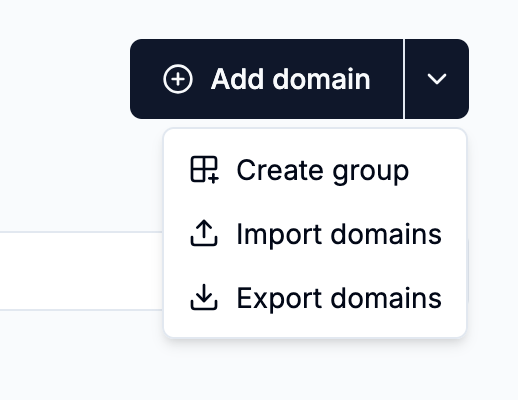
Now select the CSV file and confirm by clicking Upload:
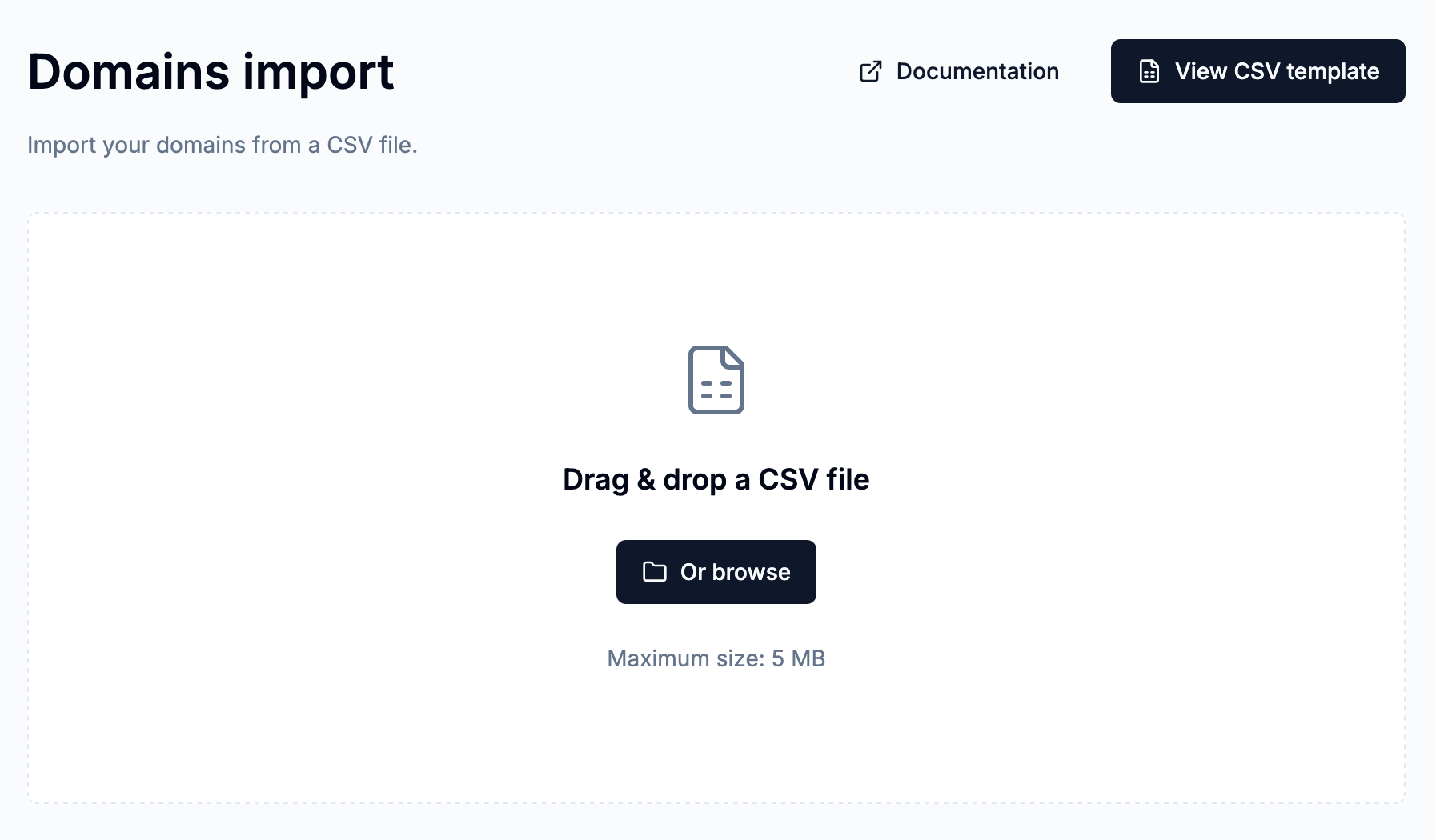
Reviewing the import plan
Once the CSV file is processed, you’ll be brought to the import review page:
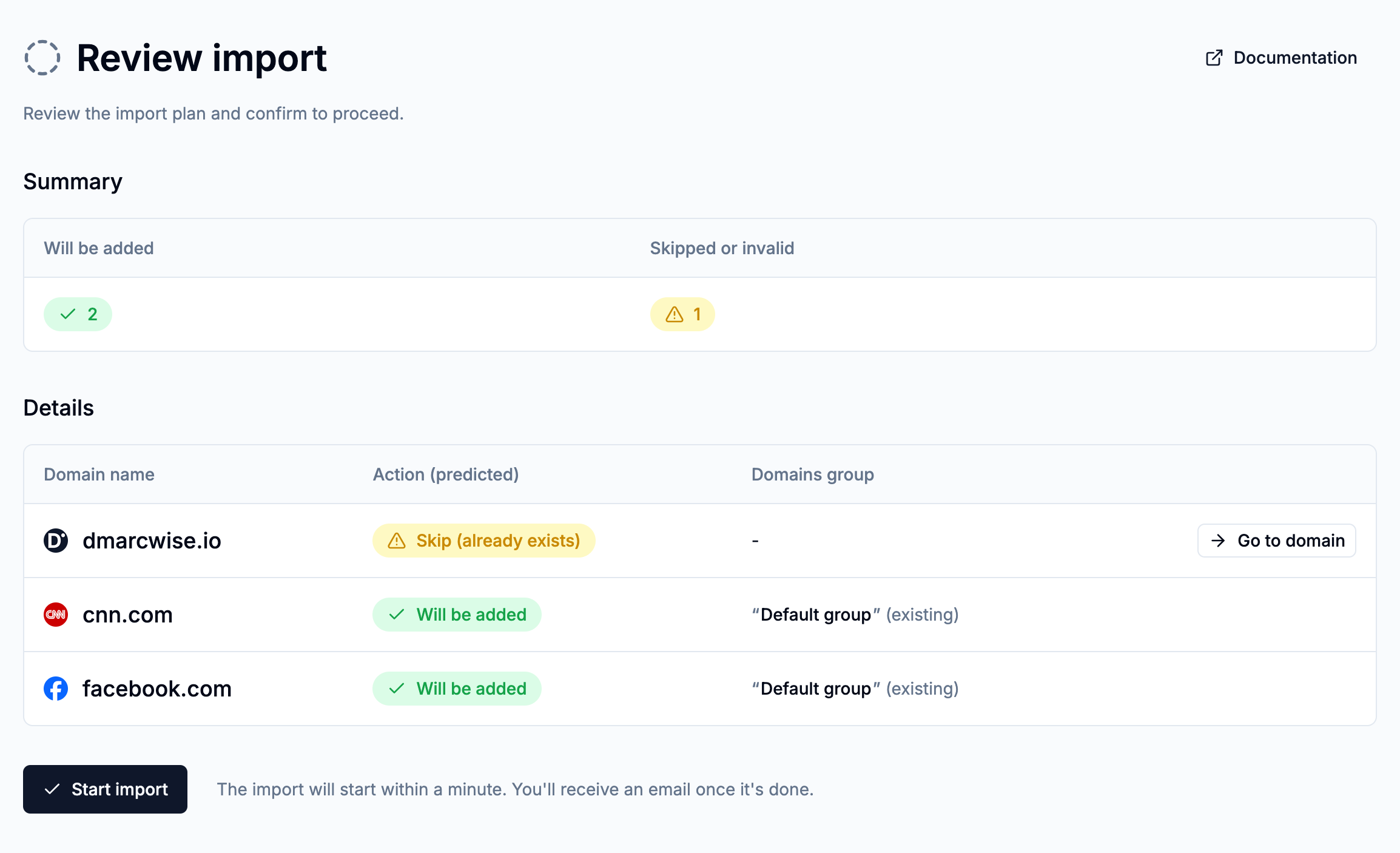
Here you’ll be able to see the import plan for the domains contained in the CSV file.
Review the list to confirm that there are no issues like invalid domain names and confirm by clicking Start import.
Monitoring the results
After starting an import, the job will be picked up within a minute and domains will be added to your organization.
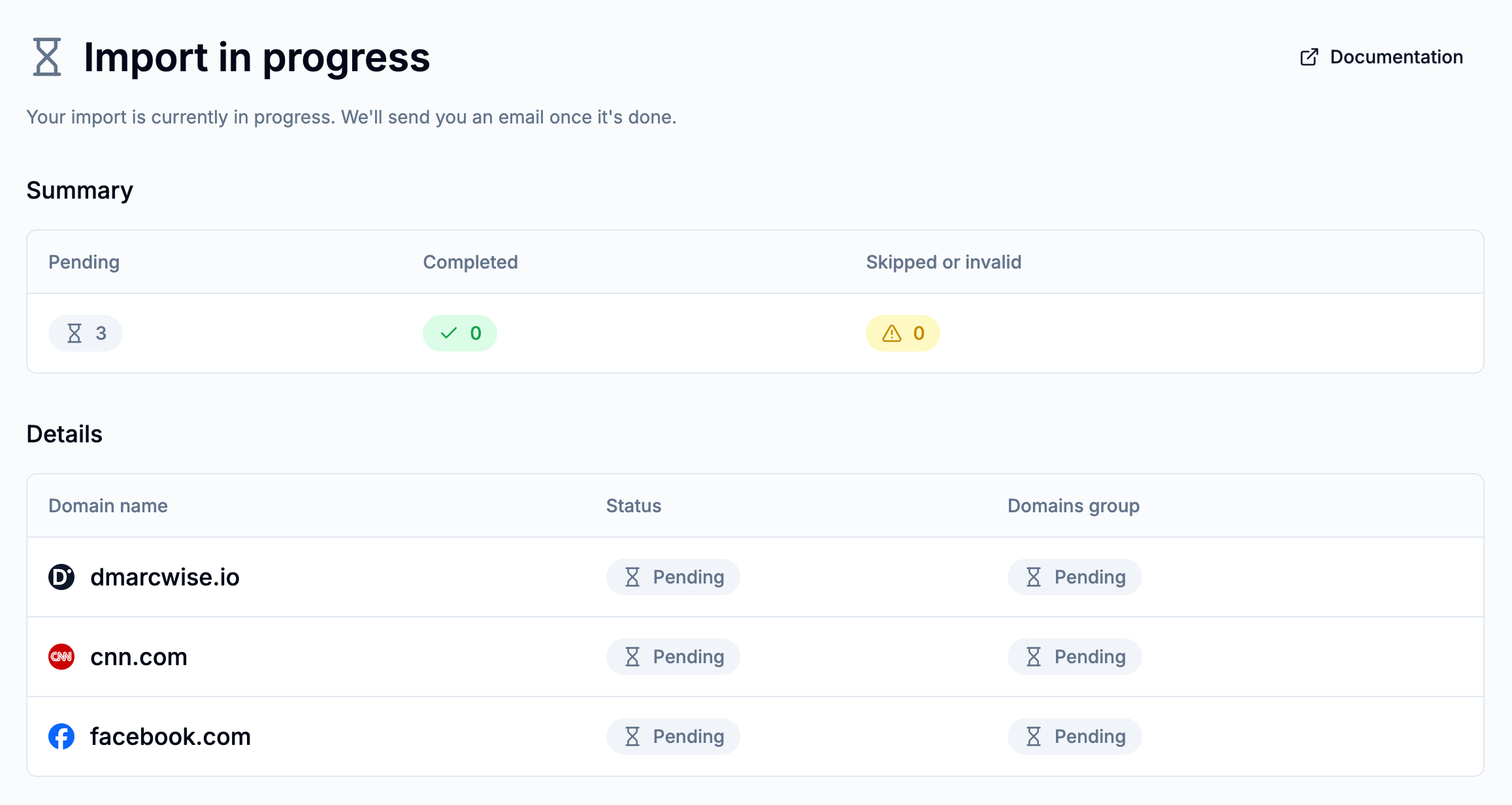
Refresh the page to see updated results, or wait for an email confirming that the import is completed. The email will be sent only to the user that started the import.
Once the import is completed, review the list again to spot potential issues.
⚠️ The import plan may be different from the actual import result, because the domains or groups in your organizations may have changed in the meantime.
Make sure to review the results after an import is completed.
Limitations
The import feature currently has the following limitations:
- The CSV file can have at most 2.000 rows (plus the header). If you need to import more than 2.000 domains, split the CSV file in multiple files and create multiple imports.
- While an import is in progress, you cannot create, modify or delete domains groups in the organization.
